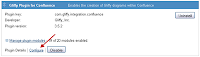- Events - track work-related events.
- People - track the coming's and going's of people.
- JIRA - track JIRA issues.
Users can also subscribe to and watch calendars. (Adding another user's calendar to your calendar makes you a subscriber of that calendar.) When another user creates, edits or deletes an event, Confluence sends an email notification to the subscribers. Most important is the automatic backup/export of deleted calendars. When a user deletes a calendar, Confluence sends the exported file to all subscribers.
Other features include the ability to:
- import Outlook, Google or iCal calendars and
- to embed calendars into Confluence pages.
Adding and Configuring
So far, adding this plugin to Confluence has been frustrating and time consuming. The old Calendar plugin must be removed for Team Calendars to work properly. For instance, having both plugins installed causes the embedding features of Team Calendars to not work. Therefore, administrators must backup this data, export it as an .ics file, then provide it to users for import.
Figure 1. Export of the Sub-calendar "Birthdays"
For the JIRA calendar option to work in Confluence, a customer's instance of JIRA must be 4.3 to 4.3.4. These versions allow for the installation of the Team Calendars for JIRA Integration plugin. Administrators must also set application links between Confluence and JIRA (within each product). Review the Configuring Application Links documentation for help. NOTE: Administrators should use the following URL patterns when configuring trusted application access:
For the Local Instance of JIRA
/plugins/servlet/streams
/sr/jira.issueviews:searchrequest
/secure/RunPortlet
/rest
/rpc/soap
For the Local Instance of Confluence
/plugins/servlet/streams
/plugins/servlet/applinks/whoami
Cost
As usual, the number of licenses for Team Calendars must match the number of Confluence user licenses. A user-base of 10 costs $10 while 2,000 or more users costs $6,000 ($3,600 with the discount). According to Atlassian, "Software licenses entitle you to perpetual use and include 12 months maintenance of updates and support. Renewing maintenance is entirely optional." See their pricing page for additional information.Use
When using this feature for the first time to add a new calendar:- Select your login name in the top-right corner of Confluence.
- Select Calendar from the dropdown.
- If necessary, select your time zone.
- Choose the Create a Calendar option. (This will be an Events calendar.)
- Fill in the appropriate fields then press OK.
- The calendar appears to the right of the My Calendars page.
- To add more calendars, click the Add Calendar dropdown.
- To add events:
- Click on a particular day in your calendar.
- The Create Event window opens.
- Choose the appropriate calendar from the Calendar dropdown.
- Fill in the appropriate fields then press OK.
Documentation and Support
Upon purchasing a licensing package, users can contact Atlassian for support. Contact is most often made in the form of a JIRA ticket. User documentation for this plugin is available at their Team Calendars Home page.Issues
The following lists a few issues with this plugin.- Requires JIRA 4.3 to 4.3.4 for the installation of the Team Calendars for JIRA Integration plugin.
- Must backup/download old calendars, uninstall old Calendar plugin, then import them into new calendar.
- No ability to set permissions. Calendars are visible and editable by all.
Conclusion
I am rather surprised that this plugin is not free. Organizations looking for an alternative to Outlook may find it worthwhile; however, Team Calendars provides only a few extra features when compared to the free version. The top two being the ability to add JIRA calendars and recover deleted calendars.________________________________________________________________
Check out these links for additional information.
- 1.1 Release Notes
- Licensing and Installing
- JIRA ticket regarding permissions
- Atlassian Blog
- AppFusions Blog (search for "Staying-up-to-date just got easier")