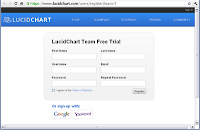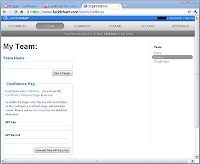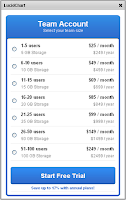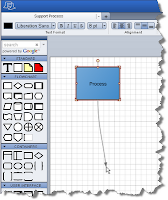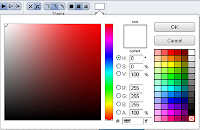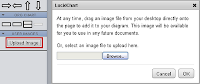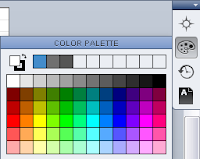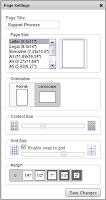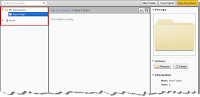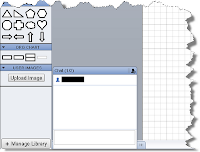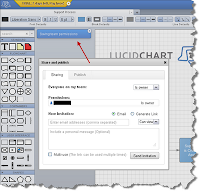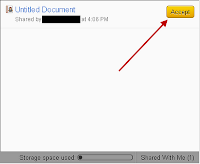Adding and Configuring
Administrators install the LucidChart plugin in Confluence 3.5.1 or higher. Installation is simple using the Universal Plugin Manager. Once installed, the administrator creates a new admin account. (For a team of 1-5, go to: https://www.lucidchart.com/users/register/team-5.)Here, the administrator creates a team and adds users to the team. He or she also generates a key and secret needed for configuring the plugin in Confluence.
Cost
Since LucidChart maintains user accounts on their own site instead of through Confluence, companies can select pricing options based upon a user base that may or may not match its Confluence user base. When looking for pricing, choose the Team plan.While a trial version is available, it only lasts 14 days.
Use
Recommended browsers for this plugin are Google Chrome, Firefox then Internet Explorer. IE 9 is preferable to IE8. For users familiar with Visio and Gliffy, getting started with LucidChart is easy. Users can:- drag and drop shapes or text to a page.
- use the toolbar near the top of the interface to manipulate shapes.
- easily create an arrow or line by clicking the cursor over a shape's edge then dragging the mouse.
- change a page's background color.
- upload images.
- quickly change the color of a shape, line or text using the Color Palette.
Page properties are easy to manage too.
Additionally, users can:
- add a new page.
- edit master pages and convert a page to a master page.
- undo actions and view a history of actions.
Other notable features include the ability to:
- quickly change page themes/properties: (1) jumping or straight line intersections, (2) square, soft or rounded corners for shapes and (3) gradient options for shapes.
- organize charts into folders.
- retrieve deleted charts within seven days of deletion.
- access their charts/documents from the LucidChart website.
- share and publish charts.
- chat with collaborators.
Nuances
Knowing a few nuances ahead of time may help a new user. For instance, to move the text of a line or arrow, click and drag the text. To view multiple pages of a chart in Confluence, place the cursor over the chart and use the right and left arrows that appear.When a user shares a chart with the team, members must accept the share.
(NOTE: This option may not appear until saving the chart, closing the chart then reopening the chart.)
Documentation and Support
High-level documentation is available for (1) installing the plugin, (2) adding a diagram, (3) viewing or editing a diagram and (4) moving or aligning a diagram. Additional documentation is available at the LucidChart Tutorials page. YouTube training videos are also available. Just search for "LucidChart."To request features and report bugs, see their Forums page. So far, support has been friendly and prompt.
Issues
While most of the interface is easy to learn and use, the ability to create Team templates was a bit confusing. Documentation on the matter was sparse.Currently, the plugin's ability to import Visio files is a beta feature. Some aggravating glitches appeared when moving and resizing shapes, lines and text. For instance, trying to align or distribute shapes did not always work properly.
A minor bug with the Chat window appears to be its inability to automatically scroll when a user sends or receives a message.
While testing the plugin on different operating systems, issues arose with various browsers. For instance, an Ubuntu 64-bit user had trouble with Firefox 3.5.9, and a Mac 10.6.8 user had trouble with Chrome 13.0.782.112. Most successful testing was completed on Windows XP using Chrome 13.0.782.112 and Firefox 5.0.
Conclusion
Overall, LucidChart provides more options and is more user-friendly/intuitive than Gliffy. I easily reoriented a Sales Process template from left -> right to top -> bottom. (Arrows/lines move smoothly with their shapes and easily/accurately snap to grid lines.) New features like the ability to automatically change a shape from a circle to a square are in the works. Another great feature would be the ability to import a chart into a blank page.While some right-click menu options are available, they are a bit limited. However, users can easily work around this minor inconvenience. After a quick overview of the templates, they seemed useful and logical. Additionally, user documentation (though a bit sparse) is clear and easy to read. In contrast, locating answers to help questions is not as easy.
The most frustrating feature was trying to share a template with the team. LucidChart stated that this feature should be easier in its next release. One of the most exciting features is the ability to work on charts with other users at the same time. While I briefly tried this feature, the prospect of real-time collaboration was exciting. When asked what would happen if two users change the same object at the same time, LucidChart replied that the last successful change (even a millisecond later) would be the visible one.
_______________________________________________________
- Additional links of interest: