Adding and Configuring
- Use the Universal Plugin Manager to install Gilly on Confluence.
- Access EduBrites' Pricing page to select a service and create a microsite. (NOTE: all business additions include Gilly.)
- During the microsite configuration, a Getting Started wizard opens.
- When the Customize - Integration Options window opens, use the Click here to open the Integration settings link to establish a connection between the microsite and Confluence.
- The Integration tab opens.
- Select the Enable API Encryption checkbox.
- Click the Generate Api Key link.
- From the API Access (to configure Gilly) section, save the URL, username and password.
- Access Gilly from the Plugins page on Confluence (Browse > Confluence Admin > Plugins).
- Select the plugin's Configure link.
- The Gilly - Configuration page opens.
- Enter the URL, username and password in the corresponding text fields.
- Select the Enable Encryption checkbox.
- Press the Submit button.
- Click the Generate Public/Private Keys link.
- If necessary, click the (Re)Connect link.
Cost
Gilly is free. The EduBrite service is a monthly, user-based fee. Fees range from free to $599 a month. Visit the Personal Editon and Business Edition Comparison page to view the differences between editions. A 30-day trial of the full business edition is available.Use
The EduBrite microsite contains several features and options. The following is a high-level view of how to use the EduBrite microsite and Gilly plugin.EduBrite Microsite
Key features for an administrator include the following.| FEATURE | DESCRIPTION | IMAGE |
|---|---|---|
| User accounts | add and manage users (learners, instructors, administrators) from the Users tab. | |
| Training groups | add and manage groups from the Groups tab. | |
| Courses | create, publish and schedule courses from the Courses tab. | |
| Tests* | create, import and schedule tests from the Tests tab. | |
| Exams* | create exams by going to the menu bar and selecting Exam > Create Exam. | |
| Surveys | create surveys by going to the menu bar and selecting Exam > Create Survey. | |
| 360° feedback | create 360° feedback surveys by going to the menu bar and selecting Exam > Create 360 Degree Feedback. |
* One or more tests make up an exam.
Instructors have similar privileges as administrators. However, they cannot:
- manage the microsite
- manage users
- create test centers
- schedule tests
Learners are only allowed to view, search or complete the following, provided they have permission.
- courses
- programs
- groups
- tests
- exams
Gilly
From the bottom of the Browse menu in Confluence, microsite users can access their:- test collections and history
- personal and private exams
- test attempts
- Gilly settings
- Locate and select the course in the EduBrite microsite.
- Copy and save the course's URL.
- Edit a Confluence page.
- Select the Insert/Edit Macro icon.
- The Select Macro window opens.
- Search for and select EduBrite Course Player.
- Enter the course's URL in the Course Embed URL text box.
- Set the width and height of the course using the corresponding text boxes.
- If necessary, refresh the Preview area.
- Press the Insert button.
- The wiki markup appears.
- Press the Save button.
- The course appears on the page.
Documentation and Support
While working in a microsite, the interface provides context-sensitive help. Video tutorials are also available, along with a knowledgbase and user community. For direct support, send an email to: support@edubrite.com. Customer support is very responsive and friendly. Manish Gupta (co-founder) responds to emails and voicemails quickly. If he cannot help, Ajay Upadhyaya (co-founder) has also been helpful.Issues
For a list of current issues and questions, see the EduBrite Users Community page.Conclusion
I have little experience using Gilly or EduBrite. However, I was able to quickly learn most of what I needed to use the microsite and plugin. There were a few bumps. For instance, it took me a while to figure out that I must publish a test to make it viewable in Confluence. I also had some trouble associating users with tests and exams. Most likely, I am missing a step. One negative aspect about tests and surveys is the inability to edit numbers in an ordered list.The EduBrite interface could use the touch of a UX designer, but it does the job. Major pluses are the video tutorials, context-sensitive help and Gilly support for Confluence 4.
________________________________________________________________
Additional links of interest:
- Gilly Overview
- Getting Started Demo
- Getting Started Tutorial
- Gilly Tour
- Gilly Features
- Gilly FAQ
- Confluence Demo Site (UN: demo1 or demo2; PW: password)
- EduBrite Contact Page
- EduBrite Course Macro









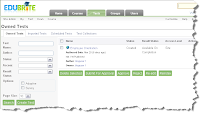
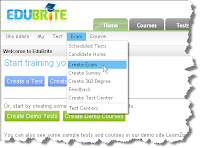

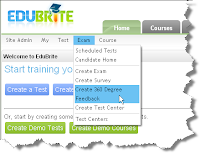



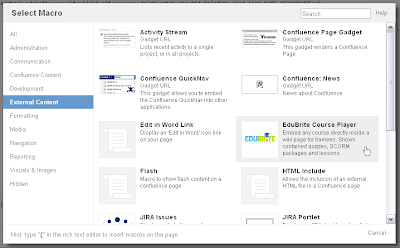


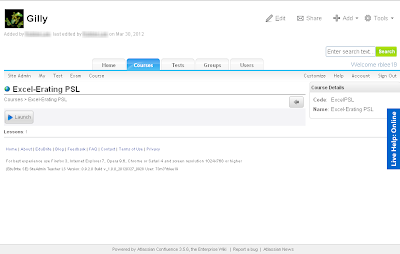
Wow Robbie! This is impressive. Amazing technical writing skills. Keep the good work.
ReplyDeleteThank u for share the useful information
ReplyDeleteSTC Technologies|STC Technologies